Login support for UC services
UC offers several login methods for you as a customer. Below you can read more about the login methods we offer.
To access credit information related to personal information, you need to log in using two-factor authentication. As an example you always have to use two-factor authentication to access Order a UC or UC Spektra. The requirement to log in using two-factor authentication applies to the entire credit reporting industry.
By using BankID you no longer need to keep track of usernames and passwords. You use the same security solution, that is, your BankID, for many online services, no matter what authority or company that provides the service.
If you are an existing UC customer you will find information regarding how to log in to UC below.
How to log in to UC
UC offers several login methods for you as a customer. Below you can read more about the login methods we offer.
To access credit information related to personal information, you need to log in using two-factor authentication. As an example you always have to use two-factor authentication to access Order a UC or UC Spektra. The requirement to log in using two-factor authentication applies to the entire credit reporting industry.
By using BankID you no longer need to keep track of usernames and passwords. You use the same security solution, that is, your BankID, for many online services, no matter what authority or company that provides the service.
Mobile BankID

You order Mobile BankID through your bank and then use this to log in to uc.se. If you already have an existing Mobile BankID, you can use it to log in.
Select the Mobile BankID login option when logging into uc.se and follow the instructions.
Read more about Mobile BankID here.
BankID
You order BankID on file or card through your bank and then use this to log in to uc.se. If you already have Bank ID, you can use it on uc.se. Select the BankID login option when logging into uc.se and follow the instructions.
Two-factor authentication with your smartphone
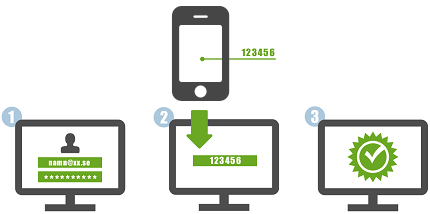
To use two-factor authentication you will have to download the Google Authenticator/Microsoft Authenticator app to your smartphone.
Select the two-factor authentication login option when logging into uc.se. You then enter your username and password. Open the Google / Microsoft Authenticator app on your smartphone. Then enter the one-time code supplied by the app in the one-time code field on uc.se.
Two-factor authentication with your YubiKey
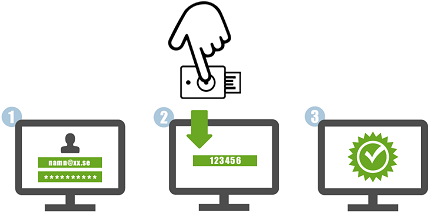
Insert your YubiKey into the computer's USB port. Select the two-factor authentication login option when logging into uc.se. You then enter your username and password. Thereafter, a field for your YubiKey one-time code will appear. Tap your YubiKey - and it will automatically fill in your one-time code. Then you are logged in.
How do I enable two-factor authentication on uc.se?
To enable two-factor authentication, you must order an activation code from UC Customer Service. The code will always be sent by post because of security reasons.
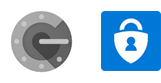
Next step is to download the Google Authenticator- or Microsoft Authenticator-app to your smartphone. The app is free and downloaded from the smartphone's store.
If you do not have a smartphone, you can use your YubiKey.
In case you do not have a YubiKey, you can buy it online, from e.g. Amazon.
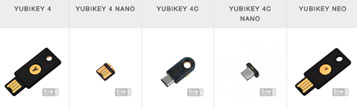
Once you have received the activation code, do the following:
1. Log in to www.uc.se using username and password.
2. On My Pages under Settings, you'll find My login methods and you can enable a new login method using your activation code.
3. Enter your activation code in the specified field on the page.
4. Then select which login method you want to enable.
After you enable it, you must log out and then log in again using the two-factor authentication login option. This is required to access Order a UC or UC Spektra.
How does two-factor authentication work?
1. Go to uc.se and click on Log in
2. Choose to sign in with the two-factor authentication option*.
3. Enter your username and password and click Continue.
4. Open your Google / Microsoft Authenticator app on your smartphone.
5. Enter the code from your app or YubiKey and click on login.
6. You are now logged in and can access UC's services.
* Before using the login option, you must have enabled the login method. Please contact our Customer Service to enable it.
Why do I have to login using strong/two-factor authentication?
The Swedish Data Protection Authority has set higher demands on the entire credit reporting industry regarding access to personal information on the web. You have to log in using strong authentication to access credit information at uc.se. This means that you cannot log in using only username and password to access credit information.
Our strong authentication login methods are BankID, Mobile BankID and two-factor authentication. Two-factor authentication can be, for an example, something you know (your password) and something you have (your smartphone or YubiKey).
Download our guide
Here you can dowload our guide how to log in to UC.se with Authenticator (pdf)